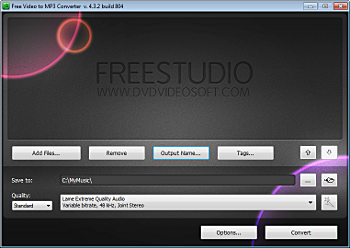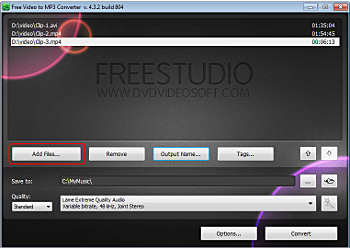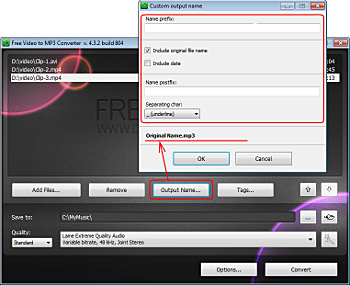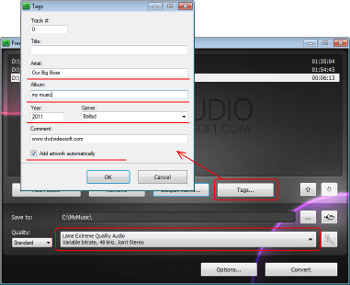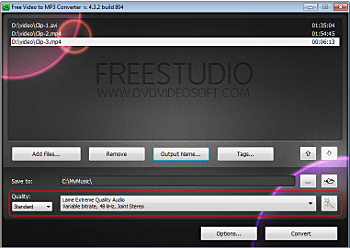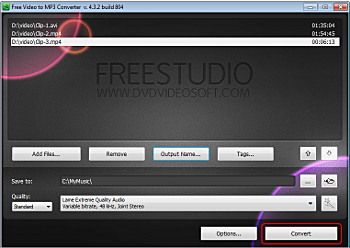How to use Free Video to MP3 Converter :
Step 1. Download Free Video to MP3 Converter
This is a clearly free program. There is no spyware or adware. It's absolutely safe to install and to run!
Step 2. Launch Free Video to MP3 Converter
Follow Start > All Programs > DVDVideoSoft > Programs
> Free Video to MP3 Converter or just click the DVDVideoSoft Free
Studio icon on the desktop.
The interface is very simple and self explaining. There is a field
for input files, a field for an output path, and the list with
preconfigured profiles. If you want to change default theme, go to
Options → Theme.
Step 3. Select Input Video Files
Click the the Add files... button to select an input video file(s) from your computer.
Input file formats: *.avi; *.ivf; *.div; *.divx; *.mpg; *.mpeg;
*.mpe; *.mp4; *.m4v; *.webm; *.wmv; *.asf; *.mov; *.qt; *.mts; *.m2t;
*.m2ts; *.mod; *.tod; *.vro; *.dat; *.3gp2; *.3gpp; *.3gp; *.3g2;
*.dvr-ms; *.flv; *.f4v; *.amv; *.rm; *.rmm; *.rv; *.rmvb; *.ogv; *.mkv;
*.ts.
By default the output file name is
the same as video title is. If you want to change it click the Output
Name... button. A new window will be opened.
There are some parameters in it (Name Prefix, Postfix and others) which you can set as you like.
In the bottom of this window you can see the pattern of the output file name. It's formed according to the current options.
Note:
the pattern is the same for all output files during one session, it's not allowed to set the unique pattern for each file.
Step 4. Select Output Location
Click the Browse... button and choose the location where you would like to save your converted video files. Click Ok.
If you want to access the output folder content, click Open.
Step 5. Set Tags
Click the Tags... button to set tags for the output MP3 file(s).
By default the program will automatically fill the title tag and the
artwork, taking a snapshot from the middle of video which can be seen in
iTunes, Winamp, Windows Explorer.
Click OK to switch back to the main program window.Step 6. Select Presets
Select the Quality of the output file: high, standard or economic.
Then choose one of the pre-configured presets from the drop-down list according to the selected quality.
For advanced users: read this guide for information on how to customize a preset or create a new one.
Step 7. Extract Audio from Video to MP3
Click the Convert button along the bottom of the interface to convert video to mp3 and wait just a few seconds.
Note:
Before clicking the Convert button you can set to turn off computer
after the process is completed. Just go to Options... and make sure the
appropriate box is checked.
From: http://www.dvdvideosoft.com/guides/free-video-to-mp3-converter.htm